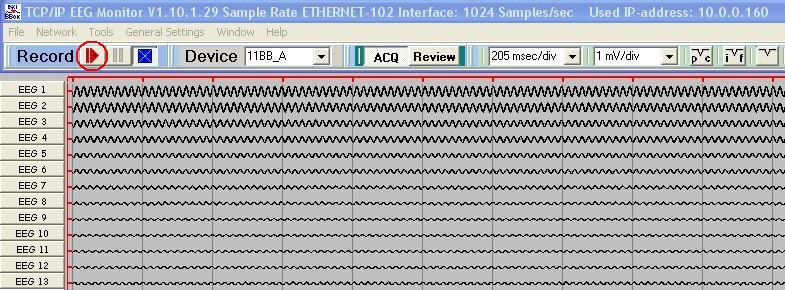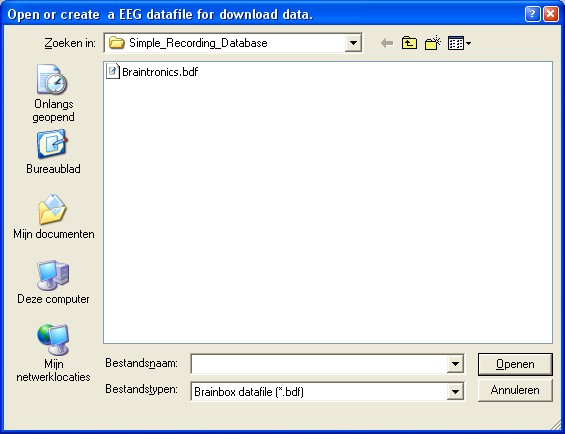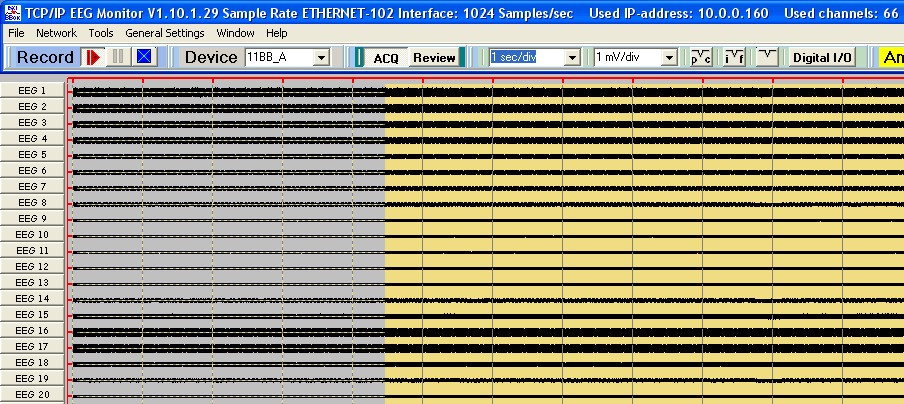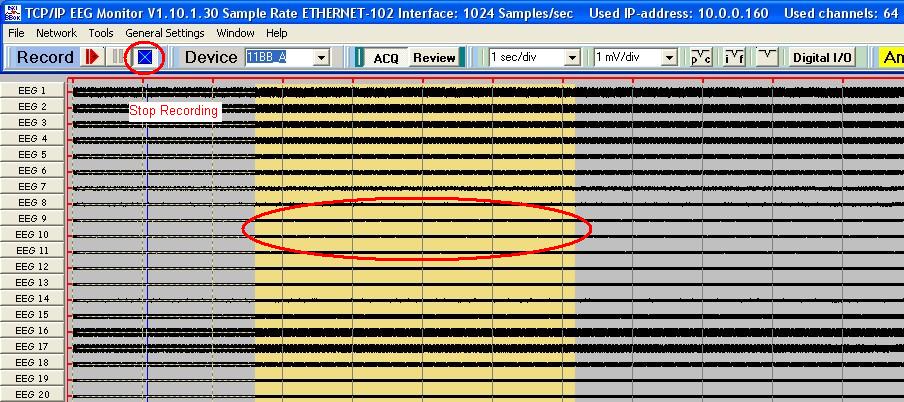The EEG-Monitor knows two modes for data recording.
- Simple Data Recording mode.
- EDF Data Recording mode.
For the EDF Data Recording mode a special description is made and can be found on the next link on this BRAINTRONICS website. The EDF mode is an international accepted standard and is used for storage of multi channel biological and physical signals. To use the EDF mode it is necessary to fill in patient information. This is absolute needed otherwise the format checkers of a EDF- reader program will give an EDF format error and no data can be displayed. The EEG-Monitor is programmed so that you must fill in the patient information. The EEG-Monitor can only generate recording EDF-files. It is not possible to read the recording EDF- information back in the EEG-Monitor. For that function there are other browsers available on the web.
![]()
Start up a data recording session.
A data recording session can only start during the Acquisition mode. Press the RED recording button left on the screen.