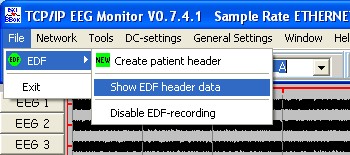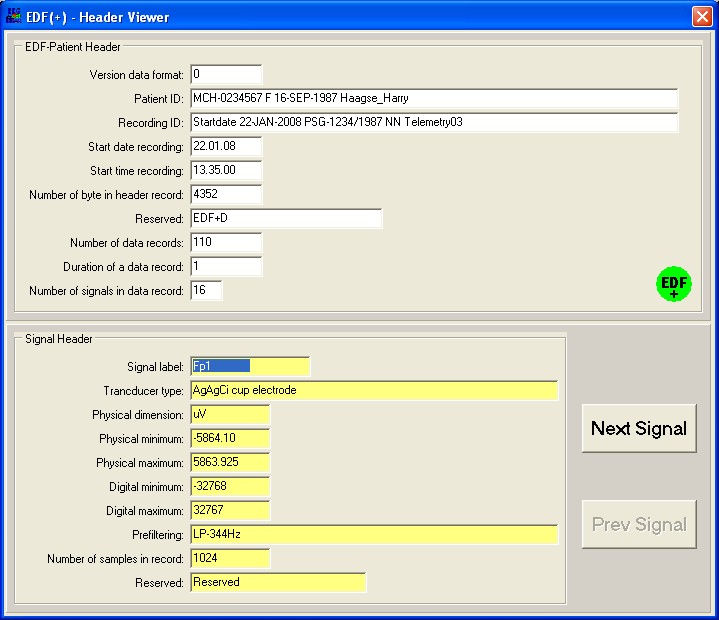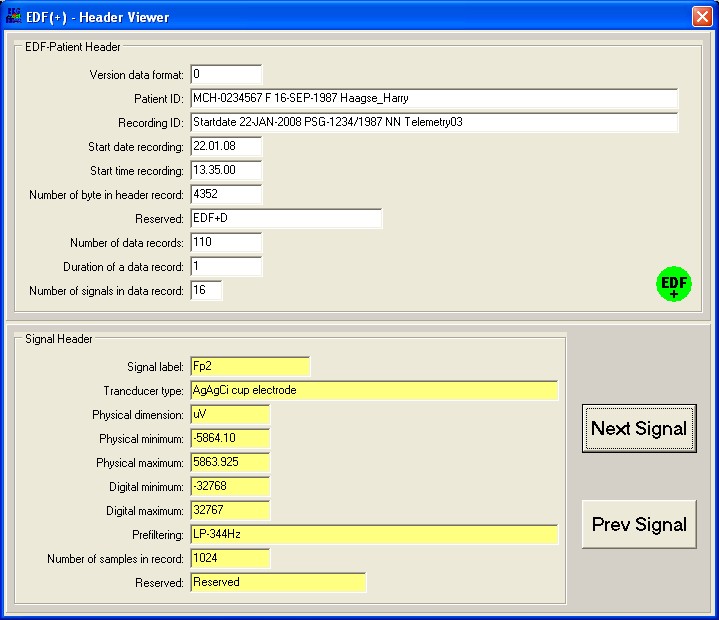After the complete EDF setting is done it is very easy to start-up an EDF-registration with the EEG-Monitor software. Below the different situations are shown for recording data.


Pressing the 'Recording start' key will really start the EDF-registration. The background color of EDF-rec will blink between light and dark green during the whole recording period.

Pressing the Recording Pause key will stops storing the data in the EDF-recording file. The background of the text EDF-rec is blinking between yellow and light green. This function only works when the EDF+ format is chosen. By the EDF format this button is gray.
Restart recording by pressing the Pause key again.

Pressing the Recording Stop key will stops the recording of the EDF-data. The EDF-record file will be closed.

If no EDF-recording is selected only the text Record is visible and a simple internal recording format is used.
This situation is also pressent after selecting the main menu item 'disable EDF-recording'.