The Ethernet-102 (V2) interface don't support DHCP services. The IP address used by the Ethernet-102 (V2) interface is always fix. (by default 10.0.0.160) If the Ehternet-102 (V2) interface will be connected to a network with DHCP services and the default IP address of the interface is in the DHCP-range you get problems with your network.
The best solution is to use the Ethernet-102 (V2) Interface in a 'point to point' connection to a PC without other network devices. In a 'point to point' connection no DHCP service is active so the PC and the Ethernet-102 (V2) Interface can use both a fix IP address.
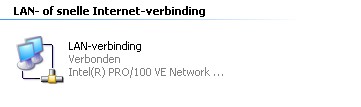
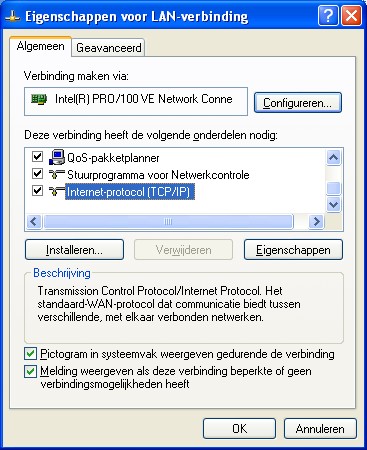
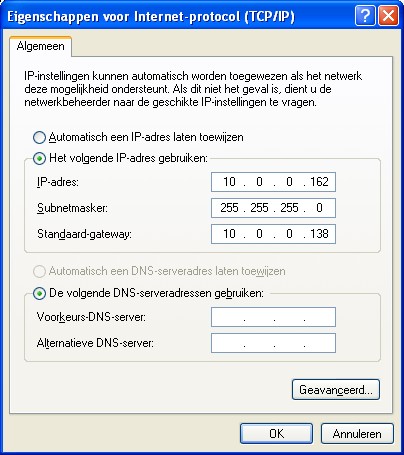
For a 'point to point' connection you need a fix IP-address.
Select the second option.
Fill-in then IP-address for the used PC. The IP-address needs to be different from the IP-address of the Ethernet-102 (V2) Interface. In our case different for 10.0.0.160.Set the Subnet mask to 255.255.255.0
Set the standard gateway to 10.0.0.138
DNS support is not needed, so don't fill-in anything here.
