Sometimes during reinstallation of the EEG Monitor software it is possible that the 'Configuration file' is deleted and not reinstalled. When the program is startup under that conditions the next error is on the computer screen.
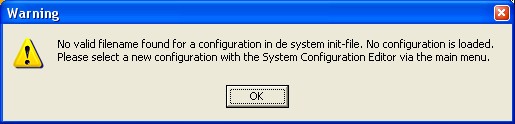

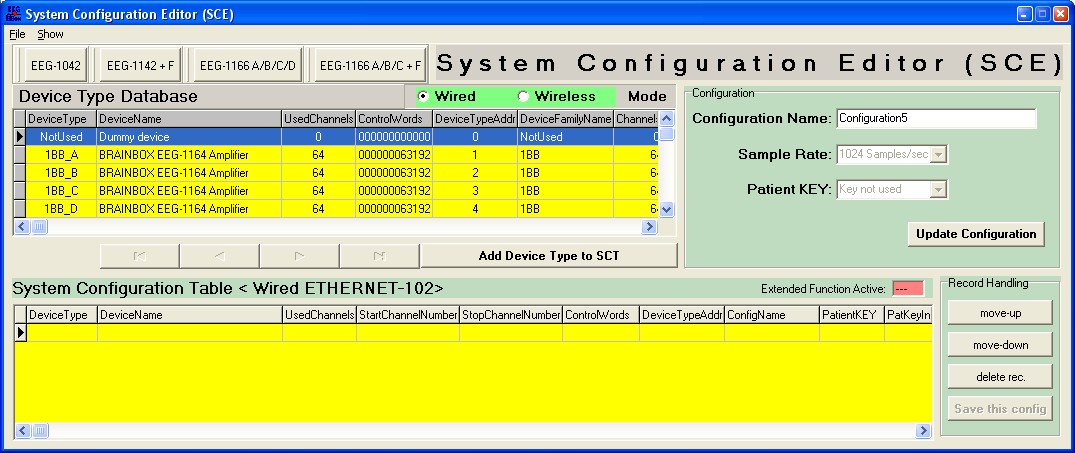

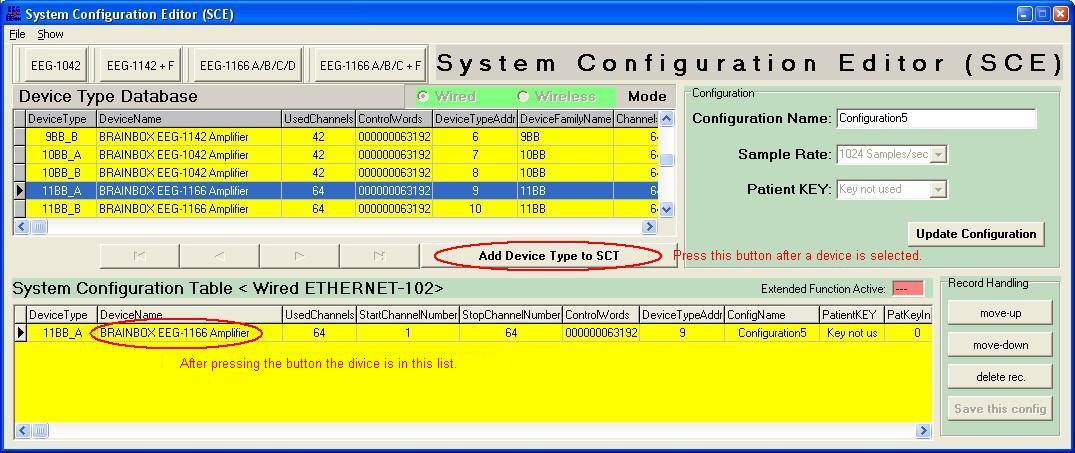
The next step is to update the internal System Configuration Table of the EEG-Monitor. This is done by pressing the 'Update Configuration' button. The last step is to save the configuration that was created. The program generate a default configuration name but it is possible to change this name in the field: 'Configuration Name' The Configuration will be saved by pressing the 'Save this config' button. After pressing this last button the complete dialog is closed.
The Sample Rate and the Patient KEY can't be changed in this version of the EEG-Monitor.

The next step can be to make a connection to the Ethernet -102 (V2) Interface or first close the whole application to be sure that a new version of the configuration.INI file is saved. After that start again the EEG-Monitor.
To make a connection to the Ethernet-012 (V2) Interface, select the 'Network' item from the main menu an select the the sub item 'Open TCP/IP Connection Dialog'


